How to enable developer parameters for Android 6.0. How to speed up android using the developer settings
In operating room android system There is a special mode for application developers. By default, this mode is turned off and hidden from the eye of users. In this material you will learn how to enable the developer mode on Android, why it may be needed and how to turn it off.
The developer mode adds the Android device settings section for developers with a large number of new features, many of which will be useful not only to application developers, but also to normal users. Below we briefly consider the most sought-after from them.
- Debugging via USB is a function that allows you to debug when connecting the android device to a computer via USB. Used to work with many programs that interact with android device.
- The fictitious location is a function, to change the real location of the device. Using this feature, you can force the "Think" applications that the device is at another point.
- The USB configuration is a function to select a USB connection mode.
- GPU acceleration is a function that includes processing two-dimensional graphics using GPU.
How to enable developer mode
So, in order to enable the developer mode on android you need to open the settings, scroll through the menu to the bottom and open the section "On the phone" or the "On Tablet" section, if you have a tablet computer.
After that, the available settings need to scroll again at the very end, already up to the "assembly number" item. After that, to enable the developer mode, it is necessary to repeatedly press the "Assembly" item.

As a result, after the seventh clicking on the "Assembly number", the developer mode will turn on, and you will see the message "You have become a developer."

If the developer mode has already been enabled on the android, then when you click on the assembly number, the message "You are already developer" will appear.
How to turn off the developer mode on Android
If you decide that the developer mode you no longer need you, then you can turn it off. To do this, go to the Android settings and there section "Applications".


In the Application Information section you need to go to "Storage".

And click on the "Erase Data" button.

After that, the developer mode will be turned off. If necessary, it can be turned on again.
Android system has many additional featureswhich are available only in the developer mode. This, for example, can be the installation of a third-party system recovery environment (Recovery Environment), restoring the OS itself, receiving statistics on the operation of applications and processes, simulation of the screen and write to it. Most users are not familiar with such android featureswhich may be useful not only to the developer. In the article, consider how to include the developer mode on different devicesHow to disconnect the developer mode and how to enter this mode.
Especially for programmers there is a developer mode on android, which is hidden from ordinary users, although its inclusion is not difficult. It is available on all versions of Android, starting with 4.0. This state gives access to many system settings. For what can be needed such functionality:
- You can debug when the device with the Android system is connected to a computer via USB;
- Change the real location. The developers useful this feature for testing applications that should work differently in different geolokations. Thus, user programs will perceive the place that manually was exhibited;
- You can speed up the device interface. To do this, go to settings such as " Scale of the Animation of Windows and Transition», « Animator duration scale"And set the parameter at a value of 0.5x.
When you change any settings in the developer mode, be sure to write what the source parameters were.

Give gifts
How to enable developer mode
Now we will analyze how you can enable the developer mode. To do this, go to the device settings. There will be required to find item " About device» / « About the phone" The name and location of the options may differ depending on the device model and firmware version. Information about memory, kernel, processor, software should be placed here. Now go to the menu " Information about PO" We are interested in the assembly number. We find it. To activate the developer mode, you need to click on the item 7 times Assembly number».
After the specified action, a message should appear that you have switched to the developer mode. Some firmware issues additional alerts when pressed several times. In order to make sure about the execution of actions, exit this submenu and open the main settings. The section should appear here. For developers».
How to turn off the developer mode on Android
Now consider the options how to turn off the developer mode on the OS android. It will be necessary to go to the section " For developers" To turn off this mode, you need to remove the mark on the option " Included" Sometimes you just need to translate the switch to the off state. After that, a way out of this setting should be released and the developer section will be completely removed.

But on some devices, it will not be possible to go out from the state of development due to the lack of mark near " Included" In this case, you will have to find the menu " Storage» -> « Erase the data" or " Clear cache" It may scare a message that all data will be deleted, including accounts. FROM accounting nothing will happen. But even after these actions, a section for developers can still remain. Then can only reset to factory settings. However, the presence of the specified point does not affect performance. Therefore, if you do not worry that someone can change the settings there, then you can leave everything as it is.
Opportunities that open before the user
When you got access to the developer mode, you can see what functions are available in it. All of them can be divided into groups:
- Debugging: Various reports, checks, inclusion and debug debug;
- Networks: mobile connection and Wi-Fi, Bluetooth;
- Text input: orientation, touch mapping;
- Drawing: borders of elements, surface update, animation;
- Hardware Visualization Acceleration: Different Actions related to graphics;
- Applications: limits, permissions, actions;
Some said when the benefit from the development mode was explained. Most of the features presented are completely not applicable to everyday tasks, but consider some of them, which will at least partially understand the simple user:

- The active status of the screen can be maintained without a power connection. But it is often not necessary to use without having to displays the display;
- You can choose one of virtual machines - Dalvik or Art. The default is the first one that is used to execute applications in the form of files ARC. The second is still in test mode;
- There is access to the statistics of the processes that operate on your device;
- A very convenient tool - collecting and drawing up an error report with further sending;
- You can run a function that will visually show the touch screen. Thus, you can test the tatch screen. Traces should remain clear, but without jerks and slowdings;
- Setting the location of the pointer displays the coordinates of the display points of the display;
- The option animation window allows you to increase the speed of the animation. A larger number corresponds to lower speed. By default, it is equal to 1;
- Animation of the transition is a similar meaning, only the speed changes, respectively, during the transition;
- Changing the orientation of writing to the right to left for languages \u200b\u200bwith such a letter direction;
- Emulation of screens. Allows you to imitate different displays;
- Bluetooth operations log. The activation of this feature allows you to intercept the Bluetooth HCI packets and place them in the built-in memory. After that, using special programs, you can analyze the contents;
- Tracing OpenGL - graphic library. Allows you to identify errors that are placed in the log.
There are still a lot of functions that categorically should not touch. But there is B. this mode Operations that can be useful to the user. Consider them. The most used option has shown the debugging by USB. In this mode, you can:
- Use the phone or tablet as an external drive;
- Move various files;
- Restore data;
- Directly install applications and updates;
- View system logs from a computer;
- Scan the system for failures.

Another USB debug can be recorded screen. For this, the android version must be 4.4 and higher. On the official website you will need to download the Android SDK program and unpack it. After connecting to the computer, you need to go to the folder where there are unzipped files. Holding Shift. From scratch, you need to call context menu and choose " Open the command window».
A black window will appear command lineTo enter: adB Devices.. After that you need to enter another command: adB Shell ScreenRecord /SDCard/Video.mp4. Immediately after that, the entry will begin, which is saved either on the memory card, or in the folder on the built-in memory of the device. Stop recording can be combined Ctrl + C on the command line.
Mentioned already on animation settings. This option can be useful for devices with not very powerful characteristicsthat will reduce the device's imaging due to an increase in the speed of the animation change. Using ADB (Android Debug Bridge) can be created backups Your devices on PC. So, by activating the function " Password for reserve copy "You will need a password for executing this action.
Using the menu " GPU acceleration"You can improve the work of some applications, it is especially applicable to games. But here also need verification: some programs can improve work, and some will stop running. There is a limit on background processes. Their number can be set up to 4 inclusive. The smaller the processes occur, the faster the device will operate and the less discharge.

4x MSAA - the parameter is not entirely understandable. But it can become useful if your device has good performance, but a high-quality game is still not too good. MSAA activation is an activation of smoothing, 4x - four-fold. But it will be very quick to plant the battery. Read more about the fictitious location. It can be useful for some applications that work only in certain regions. Well, or simply if you want to enter someone in error with my location.
The function of certification of wireless monitors. The device supports Miracast technology. True, to use it, you need another technique that supports this standard. This is data transfer wireless way Directly between 2 devices without a router. In this way, you can switch the TV with a smartphone and transmit media to TV to view on the big screen.
So, considering the developer's mode, it can be said that it has a rich functionality. True, quite a few steps can be useful to the usual user. Enable and disable this mode is not difficult. But, if you hardly plan to use something from the above options, it's better not to activate this state. Changing some parameters can lead to unusual device operation.
Android surprises us every day, although, watching the development of new functions, it can be noted that, as it turns out, not available to all.
The creators of Android are trying in might and main that their "green little robot" was completely safe.
Unfortunately, many customers are subjected to various tests, and hackers are looking for weaknesses of the phone or system.
Therefore, the developers gave the opportunity to all contribute to the development of interesting and safe functions that can improve the operation of the system, and even can extend the battery life.
On the phones samsung, xiaomi Redmi., Meza, aSUS Zenfone., HTC and other and works on Android 4.2, 4.4 2, 4.4, 4.4 4, 5.1, 5.1 1, 6.0, 6.0, 5.1, 5.1 1, 6.0, 6.0 1, 7.0 Option The default developer mode is hidden to prevent the random intervention of an inexperienced user - most do not know about the potential of functions existing there .
Most uses only USB debugging on their smartphone, although the android in combination with the correctly configured SDK to perform a lot, for example, screenshots in situations when traditional method (Using the key combination) does not work.
In addition, the user can adjust the scale of animation, rendering the turn, establish limit background processes, etc., etc.
The "Developer Settings" option is very useful for programming or just for developers as follows from the name.
Nevertheless, it can also make life easier for less advanced, but ambitious users who want to "correct" their phone slightly.
How to activate developer mode on android phone
In order for you to enter the developer mode, it must be turned on first. To do this, we go to the "Settings", and then select information about the device / phone.
Then go to -\u003e the assembly number and seven times in a row click on it. The device will tell you that the developer mode is enabled (if you press the eighth time).
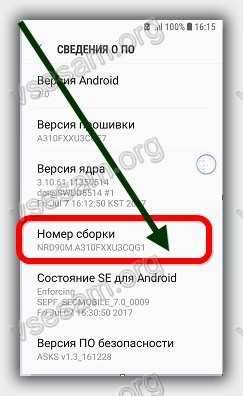
After that, the device settings will appear new feature - "Developer Settings".

There will find a rather extensive list of program options. Here are some of the programming options on my phone.
What gives the developer mode in android if you go to it
If you are a programmer, then, of course, you know what options need. However, I think that the usual user can use at least some of these functions.
USB Debug Mode is most useful for experienced users and developers, but its inclusion is not necessary, although some applications require the inclusion of this mode to work properly.
Even before the appearance of Android 6.0, there was a number of improvements in the life of the battery and power management. Options for appropriate adjustments, helped in some way to extend battery life.
If you have problems with autonomous work, you can check next method: Go to each of the three positions of the scale of animation, the scale of animated transitions, the scale of the animation length and completely all the animation disable.
Sometimes very a large number of applications work in background modethat can not only slow down the phone, but also reduce battery life.
If you do not want the applications to work in the background, then use the Disconnect Application Option option.
Nevertheless, I would like to offer caution when using this feature, as this may affect the performance of applications that need (for example, alarm clock).
There is also a function to limit background processes. Its main goal is to reduce the load on the central processor (that is, an increase in battery life).
Developer parameters are dangerous
Above, only some functions that will be found in the programmer section are provided.
A significant part of the function is designed for more complex operations that can damage your smartphone if you do not know how to use them.
Google hid the programmer panel, because hackers do not sleep all the time and try to "break" android, which can confront even the most powerful attacks hackers.
Any actions performed on this tab are only your responsibility, so I advise you to think and be careful.
How to disable the developer parameters in android
Disconnection software It may seem more complex than its inclusion, but in practice it is very simple.
You need to go to the section "Applications", top Select Options (Troetchy) and click Reset Settings. Do not worry - all your settings will not be deleted, everything will remain as it is.
Then go to the Memory tab and click "Clear Data" and "Clear Cache".
After cleaning the data, the settings will automatically turn off, and you will fall on the Android home screen.
Now go back to the settings. You will notice that the "Developer Settings" option is no longer on the list. Successes.
The last iteration of mine mobile platform With a lot of useful improvements and improvements in the functional plan. Then we told you about the 10 most sought-after innovations Nougat.who have long been waiting for Android.
Now that most owners Nexus. received an update on their devices, we bring to your attention 10 tips and techniques for more productive and efficient work from Android 7.0 Nougat.. All the indicated recommendations are efficient and tested for , , , series of smartphones and tablets and . Mentioned here Features operating system collected and tested by publication Digital Trends..
1. Night mode, which was cut out, but it is still in Nougat.

In the first version Android N Developer Preview Developers added useful feature automatic switching Smartphone to the reduction mode of blue shades. As you know, such a spectrum excessively provokes human cerebral activity through the visual channel with a scant external lighting. As a result, active users mobile devices They suffer from insomnia and headaches in the evening, as well as hardly wake up in the morning.
Night mode was hidden in Nougat, but its functionality can be used.Depending on the time of day Android N. It was supposed to turn off the blue spectrum, creating a lapel tone of the image and reducing the impact on sight when the screen is activated in the dark time. Just already in Android 7.0 Nougat Developer Preview 3 "Night mode" was canceled. Although his functionality remained in the depths of the system. To activate it, you must install the application. Night Mode Enabler..
2. Editing the user interface.

Not a secret, Google Fights on the customization of the interface Androidthat completely refuses to do, for example, Apple with mine iOS.. In the version Nougat. Users get more control over the workspace. You can fully configure the display panel of notifications and other important data on battery status, Wi-Fi and so on. If you press and hold there on the gear, then the interface configurator (System UI TUNER) is unlocked.
Using the UI configurator, you can disable even the battery indicator.Being in the configurator, click on the menu settings panel. As a result, a variety of settings from the auto turnover will appear. Hotspot.. In this way, you can also even refuse any notifications in the status bar and remove even the battery charge indicator. And without the participation of the configurator to hold the tap on the tile in the notifications panel, you can drag them, change order, move their applications there and so on.
3. Setting about what to notify first.

The priority of messages of the user alert system is also setting up in Android 7.0 Nougat.. To do this, you need to spend your finger on the notification to the left or right so that it does not disappear, but the gear icon appeared. You must click on it to appear the list of levels of importance (priority) from 0 (full blocking of such notifications from the application) to 5 (uses all the possibilities of attracting attention to the interruption of any full-screen application, vibration and sound).
Notifications can be blocked or put for them alert priority from 1 to 5.Level 1, by the way, simply persists in statistics Android - Such messages do not show anywhere, but they can later be viewed in the overall list. These priority management elements are also available in the settings -\u003e notifications.
4. "Saving" user data.

Very relevant setting to reduce the activity of individual applications.
With it, it is possible to significantly reduce the transfer or reception of data to individual programs. This is especially true in cases where they continue to actively do something in the background.
5. Extended work with multitasque.

What Samsung and LG have long been promoted in their smartphones as an interface superstructure, finally got the default in stock Android. IN Google Implemented a full-fledged multisaster mode with the ability to split the screen into two parts and simultaneously operation of applications, as well as instantaneous switching between them. To activate it, you must hold the recent button (square on the navigation pane). The selected application will be located at the top or left (in the landscape projection), and in the other half the screen will be located something from recently used.
Multisascifical mode and instant switching - long-awaited functionality in Android.Split screen allows you to even cross the text between two applications or make data sharing. The same applies to the browser tabs Chrome.. And even double clicking on the square navigation button activates the speed switching mode between applications.
6. Covering DPI depending on the display.

If very briefly, then in Android 7.0 Nougat. The ability to adjust the size of the image points so that the text and information are placed as convenient as possible on different screens, depending on the user.
Little display and bad eyesight? Nougat can adjust the size of all items.Go to B. Settings -\u003e Display -\u003e Display Size and change the size of all items on the screen (just that all, and not only fonts). Separately text can be adjusted in Settings -\u003e Display -\u003e Font Size.
7. Information about you in case of an emergency.

What seems to seek Google For several years now, she started On July 28, 2016, from that day on versions Android 2.3. And above, when a call to the Salvation Service of Great Britain and Estonia, the operator automatically passes the statistics of using the phone (COP CHANGE) and GPS data (if the module was active, then the last movement of the owner too). However, in the version Android 7.0 Nougat. company Google I went even further.
Starting with Nougat, Google recommends storing data on the group of blood, allergies and other medical information in the phone.Now every user has a smartphone based on Android The last generation is the ability to fill the questionnaire for emergency cases. This is a blood type, the presence of allergies, mandatory medication, is whether the owner of the apparatus donor and so on. Fill it all in Settings -\u003e User -\u003e Information for emergency cases . You can show this data to any person or doctor by clicking Emergency call on the lock screen and then Emergency information.
8. Attaching applications on top of the rest.

Very simple, but an incredibly convenient scheme of attaching applications on top of others is now in the basic Android. Favorite games and programs by holding tapa on their icon can be fixed at the top of the list for quick access. Reverse action is performed by the same tapa holding, and then select option Discover.
9. Automation of calls to the time of day and output.

More involved in B. Function " Do not disturb"It turned out to be somewhat confusing and incomprehensible. IN Android 7.0 Nougat. With the participation of third-party developers, experts and the company's user themselves Google It was possible to automate the blocking of such "stimuli" intuitive and easy to configure. Depending on the day of the week, the time of day, finding the user in a specific location you can activate various modes of alert processing and notifications up to the final signaling of the completion of a period of one or another.
10. Improving the blocking of obsessive calls and subscribers.

IN Android 7.0 Nougat. There is a built-in subscriber blocking system and calls. It is embedded in basic call processing algorithms at a low level of the kernel. And your settings will be saved even when changing devices or when you reset the phone. The blocking is leaving anything. Even operator service messages. And the system allows access to the black list from third-party applicationswhich you are accustomed to enjoy in addition to the basic possibilities Android.
More than once we came comments with a request to tell in more detail about the developer mode in Android. Many know what it is, but if there is a question, it must be answered.
Activation of the developer mode
First you need to activate the developer mode. To do this, go to the settings, find the tab "On the phone", and in it the field "Assembly number" and often tap it several times. After that, a new item will appear in the settings of the smartphone himself, which will be called "for developers".

Before you begin to do something, keep in mind that all actions are made at your own risk. Most likely, everything will be fine, but there is a chance that something can go wrong and the normal functioning of the phone will be broken.
Error Report
You can form an error report and send it to where you need. But in some cases this item is not available or absent at all. After clicking on this item, the report will be created, which is created for several minutes, and the progress can be observed in the center of notifications. When the report is formed, it will be possible to send it by clicking on it, or cancel sending, shutting it aside, or dropping all notifications.
Backup password
The password that is entered to protect your backups from unauthorized access is set by the user itself and can be any. In order to set it, you need to open this item settings and enter it. If you do this for the first time, it is enough to fill out the second and third line. If you change, then you need to enter and the password installed earlier. You can also delete the password. To do this, enter the password, which was before, but not to introduce a new one.


Do not turn off the screen
This item may be needed when you want the screen to remain permanently on when the power is connected. In ordinary life it can be useful in order to use the phone as a clock or navigator. But it is not necessary to abuse this mode, since the screen resource is not eternal.
Enable operations transmission mode
This mode allows you to save HCI packets in a separate file that can be found in a special folder in the phone's memory. It is necessary for this mostly for developers and security specialists.
Factory unlocking
The item allows you to unlock the bootloader. Does not unlock, but only allows it to do. But if you do not understand it, it is also better not to do this and pass by this item. Especially, if you unlock it, the protection functions will not work on the device.
Working applications
This item on the contrary can be useful to simple users, as you can see how much memory "eats" each application and stop it. If there are any problems, then you can send an error report and simply to explore the applications yourself in more detail.


USB debugging
USB debugging is needed so that you can install the connection with the computer using the Android Debug Bridge. As a rule, it is required to get root rights and modify firmware.
Disable access for USB debugging
USB debugging is required to authorize a computer for this work. If you do not want authorized previous computers to have access to USB debugging and wanting to be re-authorized, it is necessary to simply prohibit access for USB debugging.
Error Report
If you activate this item, the button will add a button that allows you to create and send error reports. By default, such a button is not active, but after activating it can be found if you hold the POWER button for shutdown. Previously, it was not there, and after activating this item, it appears.


Selection of apps for fictitious locations
In Android, you can change your location at the program level without going off place. In some games, or applications it can be useful. This will be played by friends, or deceive someone about your location. In any case, all this can be done. To do this, you need to download any application for the request "Fake GPS" and configure a new position in it. After that, in the "Select the application for fictitious locations" to select it.
Certification of wireless monitors
Here everything is clear from the title. You can enable the display of wireless monitor certification parameters if you need it.
Detailed Wi-Fi Journal
If there is a desire to track work in detail Wi-Fi connections, then you here. By activating this mode, you can enable more detailed display in the log.
Switch to a mobile network
Activation of this item will allow switching to mobile network For data transfer when wi-Fi signal It becomes too weak. But in this case, you must not forget about the amount of traffic included or its cost, if you do not have unlimited. It is strange that this item was hidden here. For example, in iOS, this is called Wi-Fi Assistant and is in conventional settings.
Do not disable data transfer
To quickly switch between networks, you can activate a value that will not stop the transmission of data through the mobile network even with active Wi-Fi Connection. In this mode it will be easier and faster passes from one network to another.
USB configuration
At this point, you can configure what we configure notifications in the curtain when the phone is connected to the computer. Namely, USB mode. But in this case, you can choose not just a value, and the default value.
Disable the absolute level of volume
This item allows you to disable the absolute volume of the Bluetooth volume when problems on the remote device occur. Under this implies, for example, too loud sound or the impossibility of adjustment.
Visual response
Useful thing for scrunette lovers. It allows you to show this place on the screen you touched. For every day it is unlikely to come in handy, and to shoot a screenwriter, a training video or something like this can approach.
Touch display
For a simple user, it is more just entertainment than a useful tool, but nevertheless it allows you to display fixed screen touch points. Points will be lined up in line if you move your finger across the screen. It can also be useful if you want to make sure that the screen calibration has not moved.


Show Surface Update
If you activate this item, the screen will be dynamically high after updating its contents. For a simple user, this can be useful for example in the case when the phone lies with the on the screen and at that moment a message or notification comes. So it will be easier not to miss it.
Show boundaries of elements
This item does not have a special payload for a simple user. You can simply see where the boundaries of controls and screen keys are located. Sometimes it can be useful if you want to check the compliance of the touches to the elements.
Writing on the right left
This clause will allow you to locate the slide on the left, and the text to press to the right edge of the screen. Just all will not be the way it is generally accepted. It is possible for the left-handers or just people who want to do something unusual and a little change the routine interface of their smartphone.
Animation
Setting the duration of the animation will allow you to visually speed up the system. Or, on the contrary, make it very slow. The second maybe it will be necessary to play not particularly disassembled in the intricacies of the friend settings.


Emulation of additional screens
Allows the developers to imitate various sizes and screen resolutions.
GPU acceleration
Setup allows you to force applications to use acceleration if it is not provided by default. It can significantly help in working with graphics, but can also spoil everything. It would not be recommended to get involved in the work with this item.
Show screen update
Setup allows you to highlight the area of \u200b\u200bthe screen, which were drawn by the graphics subsystem.
Enable 4x MSAA
Enabling forced multiple smoothing sample. But naturally it is necessary to keep in mind that as with any graphic process, the more smoothing, the better the picture looks like, but the productivity is reduced.
Disable audio transmission (USB)
Setup Allows you to disable automatic routing to external USB devices.
Strict regime
The setup activates the screen flashing mode, if the application uses the main stream to perform a long and intensive operation.
Downloading processor
Allows you to display on the screen as a color diagram Download central processor, or graphic chip. With any actions, the diagram changes and scrolls. At the same time, the download of the graphic chip can be displayed on the screen, and can be recorded in special file..


Do not save action
The activation of this item will allow you to delete the application report after it is closed. Two phenomenon. It will not always be good.
Limit background processes
Useful option for saving the battery and smartphone performance. It is clear from the name that it sets the limit on the number of background processes that can work simultaneously.
All Anr.
If you want to see the notification of the system that the application does not work or works as if it should, then the activation of this item will allow you to receive such notifications.
Inactive applications
This item contains a built-in non -active application manager, which will allow you to regulate their activity.


Allow saving to external drives
If the application is not provided for the application for an external drive, the activation of this item will allow this to do regardless of the "desire" of the application. But you should not forget that often applications are not easy to refuse to be installed on the external drive and for this there are reasons. Therefore, if you activate this opportunity, be prepared that something can go wrong.
Resizing multi-cycle
Setup allows you to change the size of windows in multi-cycle mode, regardless of whether it is on this application. Again, if the developer was against it, then probably he had no reason and better not to climb into it.
Disable the developer mode
As it was said at the beginning, the developer mode can be disabled. Although it turns off a slightly different way than turns on. To disable it, you will need to open the settings and go to the "Applications" section. After that, you will need to find the application "Settings" and entering it to erase all the data. If this is done, the developer mode will be disconnected. And if you need to turn it on again, it can be done in the same way that was described in the beginning.


RESULTS
We told you about the developer settings menu and what the main items mean. As you understand, most points are not for simple users. They will be needed or those who are really developer, or those who want to figure out the capabilities of the operating system from Google in more detail in more detail. We will add once again that if the skills in this area are not enough, it is better not to try.
 Extension to work with files in the web client
Extension to work with files in the web client Fixing the error "Server refused access via POP3" when connecting Gmail mail!
Fixing the error "Server refused access via POP3" when connecting Gmail mail! 1 does not start on windows 10
1 does not start on windows 10